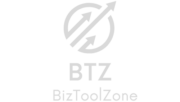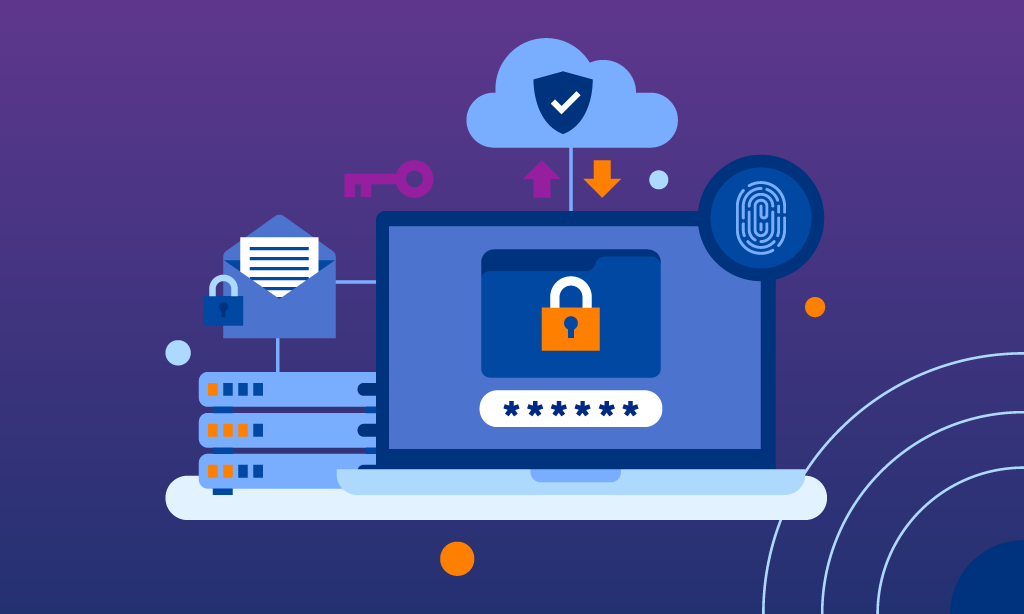How to Share Access to a Domain on Bluehost
If you’re managing a website hosted on Bluehost, there might come a time when you need to share access to your domain with someone else. This could be for various reasons: hiring a developer to help with your site, sharing responsibilities with a business partner, or even giving temporary access to someone helping you troubleshoot technical issues. Understanding how to securely share access on Bluehost is essential to ensuring your website remains functional and secure.
In this guide, we’ll walk you through how to share access to a domain on Bluehost and why it’s important, all while using simple language and real-world examples.
What Does It Mean to Share Access to a Domain?
Sharing access to a domain allows someone else to manage parts of your website, such as its settings, files, or databases, without giving them full control of your entire Bluehost account. It’s like letting a mechanic work on your car without handing them the keys to your house. The person can fix specific things on your site without messing with other areas you want to keep private. This ensures that you’re in control while allowing collaboration with others when necessary.
Why Would You Need to Share Access on Bluehost?
Let’s imagine you run an online store, and you’ve hired a web developer to help redesign your site. You don’t want to give them access to your personal billing information or other websites you might host on Bluehost. Instead, you only want to give them the ability to work on one specific domain.
This is where Bluehost’s shared access feature comes in handy. By giving your developer access to the domain, they can make the necessary changes, and you can stay worry-free about the security of your overall account.
Step-by-Step Guide to Sharing Access to a Domain on Bluehost
- Log in to Your Bluehost Account
First, head to the Bluehost website and log in using your credentials. Once you’re logged in, you’ll be taken to the dashboard, which gives you a bird’s-eye view of all your domains, websites, and hosting services. - Navigate to the ‘Domains’ Section
From the dashboard, locate the “Domains” tab. This is where all the domains you own are listed. Find the domain you want to share access to, and click on it. - Select the ‘Manage’ Option
After clicking on the domain name, you’ll see a range of management options. Look for the “Manage” button, which allows you to access various domain settings like DNS, forwarding, and privacy options. - Add a New User
Scroll down to the “User Access” section. Here, you’ll find an option to “Add a New User.” This is where you enter the email address of the person you’re sharing access with. Make sure to specify the level of access you’re granting them (e.g., limited access to files or full control over the domain settings). - Assign Permissions
Once you’ve entered the email, you’ll be asked to assign permissions. You can give them the ability to manage certain aspects like files, databases, or emails associated with that domain. For example, if you’re working with a developer, you might grant them access to your website’s files but not your email accounts. - Send the Invite
After configuring the permissions, hit the “Send Invite” button. The person you’ve invited will receive an email with instructions on how to accept the shared access. Once they follow the steps, they can begin working on your domain within the permissions you set.
Real-Life Example: Sharing Access with a Web Designer
Let’s say you’ve hired a web designer named Sarah to give your website a makeover. You only want her to focus on updating the visual design and coding but don’t want her messing with your email settings or other domains you own. Here’s what you’d do:
- Log in to your Bluehost account.
- Go to the “Domains” section and select the domain for your business website.
- Add Sarah’s email under “User Access” and only give her permission to work on the files and themes.
- Send her the invite, and she can log in and start working without affecting any other part of your hosting account.
By controlling permissions, you ensure Sarah only works on what’s necessary without giving her full control over your account. It’s like giving her a set of keys to the office but not the entire building.
Benefits of Sharing Access to a Domain on Bluehost
- Security
Sharing access to a domain using Bluehost’s built-in features ensures you don’t have to give out sensitive login information. You control who sees what, ensuring that your account stays secure. - Collaboration
If you’re working with a team of developers, marketers, or freelancers, sharing access makes it easier for everyone to collaborate efficiently. Each team member gets access to what they need without risking the integrity of your entire account. - Scalability
As your business grows, you may need to delegate responsibilities. Sharing domain access lets you assign tasks without micromanaging, keeping your workflow efficient.
Conclusion
Learning how to share access to a domain on Bluehost is a valuable skill, especially if you’re working with teams or outsourcing work on your website. It allows for secure collaboration, limits potential security risks, and keeps your account organized. By following the steps in this guide, you’ll be able to confidently share domain access while maintaining control over your Bluehost account.
Whether you’re a business owner outsourcing web development or a blogger working with designers, Bluehost’s shared access feature provides a secure and efficient way to collaborate on your website. Keep your online presence safe while still getting the help you need.
By properly understanding how to use Bluehost’s shared access feature, you can maintain both security and productivity, ensuring your website remains in good hands while giving you peace of mind.