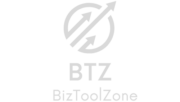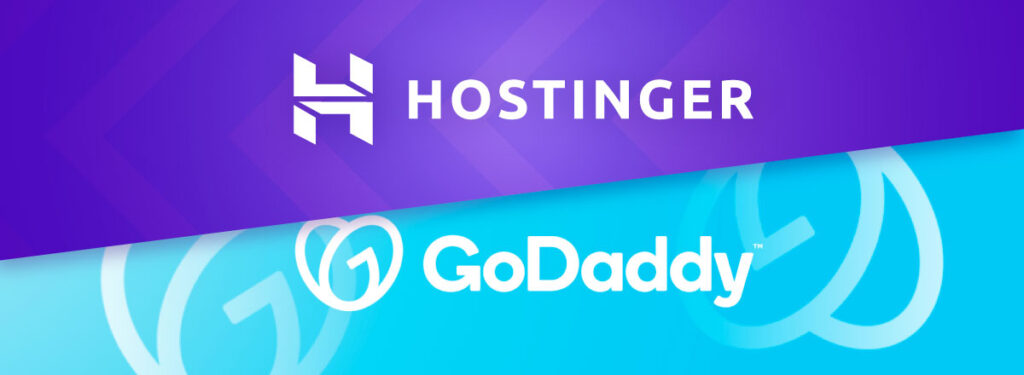How to Use GoDaddy Domain with Hostinger Hosting
Introduction:
Many users purchase their domain from GoDaddy due to its popularity but choose Hostinger for hosting services because of its affordability and performance. If you have a domain from GoDaddy and hosting with Hostinger, integrating the two might seem tricky, but it’s actually straightforward. In this guide, we’ll walk you through the simple process of connecting your GoDaddy domain with Hostinger hosting, step-by-step.
Step-by-Step Guide to Connect GoDaddy Domain with Hostinger Hosting
1. Update GoDaddy’s Nameservers to Hostinger’s
The first and most important step is to update your domain’s nameservers. These nameservers act as the connection between your domain and your hosting provider.
- Log into your GoDaddy account.
- Navigate to the “My Products” page and select your domain.
- Click on “Manage DNS” and scroll down to the nameserver section.
- Choose “Custom” and enter the following Hostinger nameservers:
- ns1.dns-parking.com
- ns2.dns-parking.com
This points your domain to Hostinger’s servers, allowing Hostinger to manage your website’s files, emails, and other resources.
Think of GoDaddy as the home address (domain) of your business, and Hostinger as the physical office (hosting). Updating the nameservers is like forwarding mail from one office to another – it ensures that all visitors who type in your domain are directed to your website hosted on Hostinger.
2. Verify the Nameserver Changes
After updating the nameservers, it can take up to 24-48 hours for the DNS changes to propagate. During this period, your domain might not be fully accessible, but this is a normal part of the process.
- You can check if the nameserver update is successful by using DNS checkers like dnschecker.org to see if the Hostinger nameservers are live for your domain.
3. Set Up Your Domain in Hostinger
Once the nameservers are updated, log into your Hostinger account.
- Navigate to the “Hosting” section.
- Under your hosting plan, click on “Manage.”
- Find the section labeled “Domains” and click on “Add New Domain.”
- Enter your GoDaddy domain and assign it to your hosting plan.
4. Install an SSL Certificate (Optional but Recommended)
One benefit of using Hostinger hosting is that most plans come with a free SSL certificate. You can install this SSL to ensure that your website is secure, which is crucial for both SEO and user trust.
- In Hostinger’s dashboard, go to the SSL section and click “Install” next to your domain.
- Follow the prompts to set it up.
Why Choose Hostinger Over GoDaddy for Hosting?
While GoDaddy is a well-known domain registrar, its hosting services can be more expensive and offer fewer features compared to Hostinger. Here’s why many users choose to host their GoDaddy domain with Hostinger:
- Affordable Pricing: Hostinger’s hosting plans start at as little as $1.99/month, making it a more budget-friendly option compared to GoDaddy’s hosting.
- Superior Performance: With LiteSpeed web servers and SSD storage, Hostinger often outperforms GoDaddy when it comes to website speed and reliability.
- Free SSL: Hostinger includes free SSL certificates with many of its hosting plans, while GoDaddy typically charges extra for this.
- User-Friendly Control Panel (hPanel): Hostinger’s custom control panel, hPanel, is known for being easy to use, especially for beginners.
Imagine you run a small online store. You already bought the domain from GoDaddy, but when it came time to choose a host, you opted for Hostinger because of its superior performance and lower costs. Instead of going through the hassle of transferring your domain, you can simply link the two, making the most of both services.
Conclusion: Easy Integration Between GoDaddy and Hostinger
Using a GoDaddy domain with Hostinger hosting is an easy and cost-effective way to combine the strengths of both services. By following the steps above, you can have your website up and running in no time. Whether you’re a small business owner or a personal blogger, this setup ensures you get the best value for your money.